3 useful Google related tricks - linking to specific segments, copy from paper to text and search with Google lens
Librarians are at best ambivalent about Google, but it's hard to deny they come up with really interesting and useful tools. From the early days of GMail, which revolutionized web email to more recent advancements where Machine learning is used in Google Photos and Lens to make life just a little bit easier, one doesn't need to be a fan of Google to recognise they can be quite innovative.
In this blog post, I share three recent Google tricks that while not revolutionary in nature, do provide some useful functionality for you.
1. Linking to text segments on pages
Ever need to send someone to a specific part of a long page?
The Chrome extension - Link to Text Fragment , allows you to do this very thing.
Once you have the Chrome extension installed, you can go to any webpage, highlight the text segment you want to send the user to , right click and select "Copy Link to Selected Text"
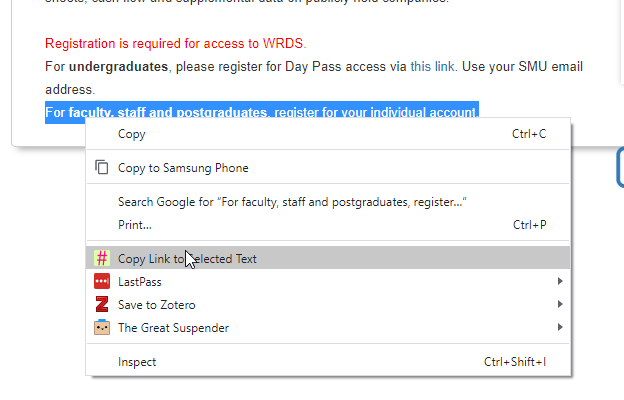
In my example, I want to send the link to a certain part of a LibGuide on instructions on how to register for WRDS,
This produces a link like this
When others using the Chrome Browser clicks on the link, the person gets send to the part of the page you highlight, with the text highlighted in yellow.
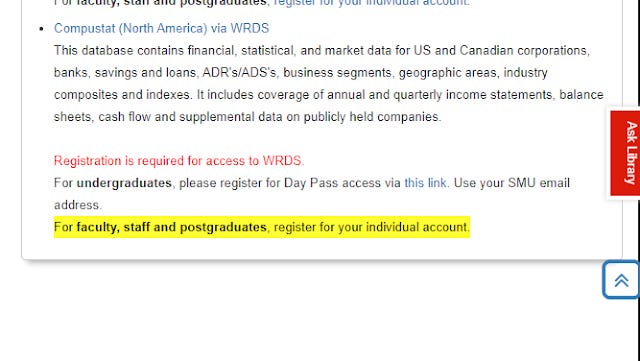
This works without them installing the extension, but it won't work if they are using other browsers like Firefox and Edge.
This seems to be something very useful for librarians when helping users remotely, answering chat etc.
Of course it doesn't work on every page, for example it doesn't work on my Library's Primo search result pages, so you can't send users to a specific search result.
2. Google Lens feature - Copy text from paper to your laptop
Google Lens is one of the coolest Google apps that I suspect is not that well known yet. Though it's intergration with Google Assistant is helping it become more well known
You essentially point the Lens app at an image and it works it's magic.
Among other things it can do
translate text to foreign language (overlaying the image)
Doing OCR of text or handwriting
find similar items, recognise locations
identify plants
pull of reviews of Food from menus and locations
In From print /pdf to data - Mathpix, WebPlotDigitzer, Excel app and more tools, I've talked about different tools to do conversion and Google Lens is of course one of them.
The main thing of course is Google Lens is a android app (there is also a Ios version) , so it has always been a bit awkward to get the information extracted from Google Lens to your desktop.
But now they have added a feature to copy text extracted to your laptop, this works as long as you have Chrome on your computer and signed in to the same Google account. The video below shows how it works.
This is a really nice feature you can use. For example, recently I received a secured email with a very long url, and the email client disallowed copy and pasting. It was really fustrating because the url was long and not easy to type in.
I used Lens on it to extract the url and send it to my Chrome desktop and opened the URL there. This also works for handwriting.
3. Search with Google Lens option in Chrome mobile app
One of the major obstacles of making full use of Google Lens is that Google doesnt make it easy to remember to use it.
For example as you come across images on web browsers on your phone it is not easy to send it to Google Lens for analysis.
You can't just share the images using the Android share menu unfortunately, instead you have to dowload the image first.
That said if you are browsing the image on Google images site on mobile, there is a built-in option to send to Lens.
https://www.androidpolice.com/2019/11/19/google-lens-is-now-integrated-in-chromes-image-search/
But wouldn't it be even better when browing on your Android phone, Chrome on any site to be able to click on any image and share to Lens?
Once you have set it up for Chrome in your android phone, you can long press on any image in Chrome and access a "Search with Google Lens" option.
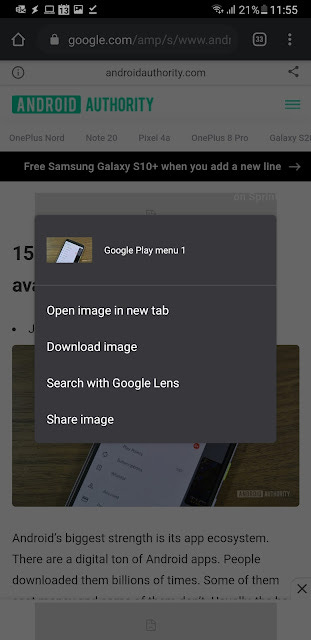
If this isn't available when you long press an image, you may need to set it up in Chrome. Of course all this assumes you have Google Lens installed on your phone.

